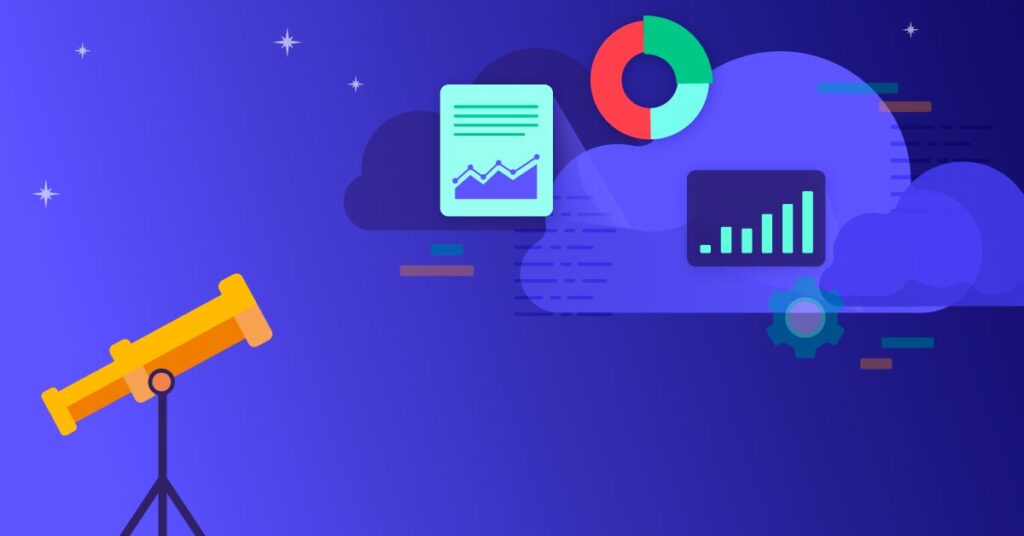While AWS offers many tools to track metrics for AWS resources, there’s one tool Amazon has specifically designed for monitoring, organizing, and analyzing these metrics: AWS CloudWatch.
This article will help you make the most of this powerful monitoring tool. We’ll explain AWS CloudWatch metrics and why they’re important and show you how to use them to maximize your AWS performance and efficiency.
Understanding Amazon CloudWatch metrics
AWS CloudWatch is a monitoring and observability service that allows users to collect, monitor, and analyze metrics, logs, and events from various AWS resources and applications. The metrics provided by CloudWatch offer valuable insights into the performance, health, and operational status of these resources and take a proactive approach to optimizing performance.
CloudWatch metrics insights are a great way to query metrics. CloudWatch metric streams are a useful functionality in which CloudWatch metrics can be continually streamed to destinations like S3 for use in a data lake via Kinesis Data Firehose.
Key components of CloudWatch metrics
To better understand how this service works and the benefits it offers, here are the key components of CloudWatch metrics you should know about:
1. Metrics and dimensions
In CloudWatch, metrics are simply data points that quantify different aspects of resource performance or utilization. Each metric is assigned a set of dimensions, which are name-value pairs intended to provide additional context for the metric.
For example, if you’re monitoring the CPU usage of EC2 instances, the metric could be “CPUUtilization,” and the dimensions might include “InstanceID” to differentiate between different instances.
Graphing metrics is also a very common activity within CloudWatch. These visuals provide real-time visibility, aiding in troubleshooting and optimizing AWS resources. This helps in performance monitoring, capacity planning, and cost management.
2. Namespaces
Namespaces act as containers that provide a way to categorize and organize CloudWatch metrics. This helps ensure the proper classification of metrics, helps prevent naming conflicts, and makes it easier to access and manage the data you gather.
AWS services usually have predefined namespaces that align with their functionality. For instance, Amazon EC2 metrics reside in the “AWS/EC2” namespace.
3. Timestamps
Timestamps provide a crucial piece of data for each CloudWatch metric—the time and date when CloudWatch measured that metric. This feature precisely indicates when it records each metric, typically using Coordinated Universal Time (UTC).
The chronological information these timestamps provide allows you to track changes in metrics across different time series. It’s also important when it comes to identifying trends and patterns in your data.
4. Unit of measurements
CloudWatch supports various units, from simple numerical values to complex data rates and percentages. Assigning the right unit to a metric value is vital for accurate interpretations and meaningful comparisons.
For example, if you are monitoring network traffic, you might choose to calculate the metric using “bytes” to represent the amount of data transferred.
Interpreting and using CloudWatch metrics
Once you’ve set up AWS CloudWatch, you can monitor two primary metrics types: standard and custom.
Standard metrics
Standard metrics on AWS CloudWatch come preconfigured and ready to use right out of the box. Predefined by AWS, these metrics cover a wide range of aspects such as CPU utilization, network traffic, disk I/O, and numerous other metrics related to the performance of various AWS services.
Custom metrics
Using the CloudWatch API, companies can create their own custom metrics and assign them relevant dimensions and namespaces. This enables greater flexibility and the ability to track application-specific or business-specific data points they otherwise would not be able to track.
Tips for using Amazon CloudWatch metrics effectively for managing resources
To maximize AWS performance and efficiency using CloudWatch, here are 10 tips and best practices for you to employ:
Set relevant alarms
Amazon Cloudwatch allows you to set custom CloudWatch alarms and notifications that are highly beneficial for proactively managing AWS resources. These alarms notify you when you’ve reached specific thresholds (such as budget thresholds or performance thresholds) so you can take immediate action and prevent the issue from escalating.
Use metric math
Metric math provides a more detailed and comprehensive analysis of your metric streams to help you better uncover valuable new insights.
For example, you can use metric math to calculate the average response time based on request count and latency, providing a comprehensive view of application performance.
Leverage CloudWatch dashboards
CloudWatch dashboards provide a consolidated view of your data and make it easier to understand and analyze. You can customize them to showcase the most important data points, improve observability, and ensure your data is easy to understand.
Make use of auto-scaling with CloudWatch
You can dynamically adjust resource capacity based on demand by setting up auto-scaling policies that react to specific CloudWatch metrics. This helps companies save money by ensuring optimum resource utilization.
Implement detailed monitoring
You can enable detailed monitoring once you put the required IAM permissions in place through your CloudWatch console or AWS CLI. Once you enable detailed monitoring, CloudWatch captures data in one-minute intervals rather than the five-minute intervals of standard reporting, allowing for more timely and higher-resolution data.
It’s worth noting that enabling detailed metrics may cause you to incur additional charges. However, the insights provided by detailed monitoring are invaluable when it comes to troubleshooting critical issues.
Don’t limit yourself to the standard metrics
While standard metrics are helpful, using custom metrics to monitor specific aspects of your applications is essential for your business’s unique application requirements. These custom metrics can provide additional insights into how you can improve your ability to diagnose issues and optimize application performance.
Use CloudWatch logs to monitor, store, and access your log files
By simplifying log management, this feature simplifies troubleshooting and makes it easier to discover patterns or anomalies that might not have been evident from metrics alone. CloudWatch also provides a tool called Log Insights to interactively search and analyze your log data.
Take advantage of anomaly detection
CloudWatch’s anomaly detection features allow you to set up automated alerts so they notify you anytime they discover an anomaly. This lets you quickly detect and respond to unusual patterns that may indicate an underlying issue.
Set up composite alarms
Composite alarms allow you to create more sophisticated alerting mechanisms by combining multiple CloudWatch metrics and logical operators. This helps eliminate unnecessary alerts due to isolated incidents and provides a more comprehensive view of your application’s health.
Regularly review and adjust your CloudWatch metrics
As an application evolves over time, so do its monitoring requirements. To effectively manage your AWS resources using this tool, you’ll need to regularly review your monitoring strategy and adjust your CloudWatch metrics as needed to ensure the configuration aligns with your objectives.
Reduce AWS costs with ProsperOps
AWS CloudWatch is a monitoring tool that provides a variety of features and use cases—including monitoring the cost-efficiency of your applications. However, if you really want to take control of your AWS costs, you likely need a more comprehensive AWS cost management solution.
With ProsperOps, you can execute a fully automated AWS cost optimization strategy, leveraging machine learning algorithms to automatically perform a range of cost-saving rate optimizations in real time and around the clock.
Sign up for a free demo of ProsperOps today and see how our industry-leading AWS cost optimization platform makes reducing AWS costs easier!