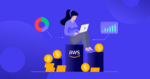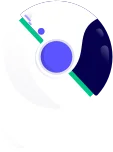Amazon Web Services (AWS) continues to raise the bar when it comes to providing an enterprise-level cloud cost management experience. With on-demand solutions like Amazon EC2 and S3, businesses have the flexibility to scale their deployments with ease.
However, with over 300 cloud services now available on the AWS platform, keeping a close eye on spending is crucial. Lack of visibility into expanding cloud projects can quickly lead to waste and diminishing returns on your cloud investments.
Thankfully, AWS provides full transparency into your spending habits with detailed AWS Cost and Usage Reports (CUR).
In this article, we’ll discuss how you can start using AWS CUR to gain deeper business insights while simplifying cloud cost optimization. Read on to learn more about what it is, what are its benefits and how to get started with the platform.
What Is an AWS Cost and Usage Report (CUR)?
As the name suggests, AWS Cost and Usage Report (CUR) is a detailed report that provides a comprehensive breakdown of your AWS resource usage and associated costs, categorizing spending by cloud resource, usage type, and length of time used. It offers granular insights into your spending patterns, helping you track, analyze, and optimize your cloud costs effectively.
Imagine you run a multi-tier web application on AWS with services like Amazon EC2, Amazon RDS, Amazon S3, and AWS Lambda. As your AWS bill increases over time, you want to have a detailed account of which resources contribute to the increased costs.
By setting up the CUR, you can:
- Identify which services (e.g., RDS, EC2, Lambda) incur the highest costs
- Gain insights into cost and usage trends over specific time periods (hourly, daily, monthly, quarterly)
- Configure reports to automatically deliver detailed CSV files to an Amazon S3 bucket for easy access and storage
- Reports are updated multiple times daily (up to three times), ensuring timely insights into your cloud costs and usage
- CUR provides detailed breakdowns by service, resource, and user-defined tags, enabling precise cost tracking and analysis
- CUR supports multiple file formats and delivery options, offering flexibility for integrating with third-party tools or custom workflows.
- Identify underutilized RIs, providing opportunities for optimization
- Integrate with tools like Athena, Redshift, and Amazon QuickSight for deeper analysis and visualization
- Get recommendations for better resource allocation and budgeting
AWS CUR is more than just a billing report, it is one of the most crucial resources offered by AWS. When used regularly, it can be a powerful tool for managing your resources more efficiently and lowering your cloud spend.
Key Use Cases and Benefits of AWS Cost and Usage Reports (CUR)
Getting the most value out of your cloud deployments requires a clear line of sight to budgeting efficiency. But without the right level of visibility, there’s no way of knowing whether or not the investments you’re making are paying off in the long run.
CUR takes the guesswork out of cost optimization and puts you back in the driver’s seat when deciding where and how to use your cloud services.
Below are various ways you can start using CUR to take control of your financial performance in the cloud.
Better view of costs and usage
AWS Cost and Usage Reports (CUR) provide a detailed and organized view of your cloud spending, making it easier to analyze and allocate costs effectively. They go beyond basic summaries, offering granular insights essential for cloud cost visibility and optimization.
Here’s how CUR enhances cost visibility:
- Cost allocation tags: With AWS CUR, you can include selected cost allocation tags in your billing data. These tags help you organize costs by key attributes, such as department or project, without cluttering the report with unnecessary details.
- Cost Categories: CUR lets you define cost categories to group charges based on rules you create. This helps you categorize spending by projects, teams, environments, or other criteria relevant to your organization, simplifying analysis and reporting.
Custom billing and reporting
When pulling raw data exports from the cloud, having to extract multiple reports each billing period adds significant time to accounting processes. However, with the AWS CUR, businesses have more flexibility to structure their reporting using one consolidated dataset.
By using AWS Billing Conductor, businesses can customize the pricing and cost visibility of the CUR based on their unique requirements. AWS Billing Conductor makes it easy to generate pro former reports for third-party billing and SKU-specific pricing rules to automate the allocation of fees and credits.
The CUR simplifies this process even further by letting you create separate billing reports for each account. Reports are then accessible directly from the Amazon S3 console.
Forecasting and budgeting
Organizations rely on cloud platforms to create scalable infrastructures. But as a business grows, it’s easy for financial teams to lose track of incremental spending. Even when monthly bills come in, without a granular representation of resource allocations, it’s hard to know if the business is making responsible financial decisions.
The AWS CUR provides the cost optimization and trend analyses that finance teams need to create more accurate forecasts of their short and long-term cloud usage. Using AWS Cost Explorer, businesses can leverage their CUR data to automatically generate system-predicted forecasts that estimate AWS bills based on custom timing parameters.
This level of automation and transparency helps with:
- Measuring current and historical resource use, while helping teams rightsize under- or over-provisioned instances
- Generating custom forecast models that factor in seasonality and growth trends across the entire cloud infrastructure
- Creating dynamic budgets with custom alerts to keep cloud spending habits under control month-to-month
Tracking Reserved Instance (RI) and Savings Plan utilization
AWS Reserved Instances (RI) and Savings Plans offer flexible ways to optimize cloud spending. But to get the most value out of these commitment-based discounts, it’s important to understand your short and long-term usage patterns.
The AWS CUR gives organizations a clear overview of how to best utilize RIs and Savings Plans and where there’s room for improvement. By leveraging CUR, businesses can:
- Closely monitor usage: AWS RIs and Savings Plans let businesses save up to 72% off on-demand rates by committing to long-term usage. However, to minimize under or overcommitting resources, you’ll need to keep a close eye on usage, coverage, and utilization. CUR clearly breaks down monthly spending by instance type, region, operating system, and other attributes, making it easy to choose the ideal cloud pricing model.
- Uncover hidden savings: By providing more granular details regarding cloud consumption, the CUR helps businesses uncover hidden savings opportunities when configuring their RIs and Savings Plans. Using data to analyze historical trends in spending, businesses can more accurately forecast their cloud resource needs and make full use of AWS discount mechanisms, reducing their reliance on On-Demand pricing.
Cost optimization and trend analysis
Cloud deployment projects are rarely static. Most application teams are continuously activating new services or testing new features. Although they’re an important part of business development, these dynamics can easily lead to budget volatility.
By breaking AWS spending down to the hour, the CUR gives businesses highly accurate cost visibility to control their spending habits. Organizations can use the CUR to track spending trends over several months and pinpoint primary cost drivers that contribute to their overall expenses.
This level of transparency makes it easier to predict future spending and identify important seasonal shifts that can impact resource availability.
Easier to identify cost-saving opportunities
With AWS CUR, identifying cost-saving opportunities becomes a straightforward process. The detailed insights enable organizations to make data-driven decisions to optimize their spending.
Here are some strategies you can uncover with CUR data:
- Reserved Instance optimization: By analyzing the utilization and idle patterns of EC2 instances, organizations can decide whether to purchase Reserved Instances or modify existing ones for better cost efficiency.
- Data transfer analysis: CURs can highlight expensive data transfer patterns, prompting a switch to more cost-effective solutions like AWS Direct Connect.
- Resource downsizing: Detailed resource-level data can reveal over-provisioned resources. Downsizing these resources or switching to a more cost-effective service can lead to significant savings.
Integration with cost management tools
As part of the AWS ecosystem, CUR integrates with various cost optimization tools. These solutions help businesses extract even more value out of their billing reports and gain more financial control across their cloud accounts.
For example, AWS Budgets and AWS Cost Explorer both feature native integrations with CUR data. Accessible directly through Amazon’s Cloud Financial Management console, businesses can quickly turn their historical billing data into dynamic forecasting and budgeting processes.
Organizations can easily export CUR data and use it in tools like Amazon Athena, Redshift, QuickSight, and other business intelligence solutions like Tableau or Power BI.
How Does AWS Cost and Usage Reports Work?
CURs captures every element of usage and metadata associated with your AWS accounts within your AWS Organization. However, rather than only making this information available month-to-month, AWS users can access near real-time data captures whenever they need them.
CUR works by:
- Collecting any relevant service transaction or resource usage summary across all connected AWS deployments
- Aggregating every transaction based on service type, resource provisioned, or custom tag broken down into hourly, daily, or monthly summaries
- Compiling collected data into the reporting format of your choice.
- Continuously delivering updated data to the target Amazon S3 bucket.
How To Create a CUR in Your AWS Account
Before you access your AWS reports, you need to configure AWS CUR to publish your billing reports to one of your Amazon Simple Storage Service (Amazon S3) buckets. Once you’ve done that, you can access your organization’s Cost and Usage Reports via the AWS Management Console.
Here’s how you can get started with AWS CUR:
Step 1: Navigate to the reports page
To begin creating a CUR, navigate to your AWS Billing and Cost Management Console. With AWS’s recent updates, CUR is now grouped under the “Data Exports” section.
You can locate and access “Data Exports” on the left navigation pane and then select “Cost and usage dashboard”.
Step 2: Configure your new report
Choose a custom name for your report that you’ll remember when extracting your data later. You’ll then have the option to select “Include resource IDs” to create additional line items for each applicable resource to make reporting more transparent.
Step 3: Enable updates at regular intervals
Decide on your report data refresh preferences and whether or not you want the CUR formatted by hourly, daily, or monthly consumption.
You’ll also have the option to enable report versioning. This setting will allow you to either overwrite the previous reports or continue to compile new reports as they’re available.
Step 4: Set up your cloud storage
Under the “Data export storage settings” section, click “Configure” to customize your S3 storage bucket.
You can select an existing bucket to use or create a new one. When creating a new bucket, enter a custom name and decide on the region.
After selecting the new bucket region, review the default policies applied, then click “Save.”
Step 5: Review and generate your report
After filling in the necessary details, select “Create Report”. This will generate your new report. It can take up to 24 hours for your report to show up in your assigned S3 bucket.
The length of time to generate your report will depend on the number of separate line item settings you enable. Hourly reporting will also take much longer to generate than monthly summaries.
Step 6: Use third-party platforms for further processing
Once your report is generated, you’ll have multiple access options. To view your report directly in AWS, navigate to the “Cost & Usage Reports” section of the S3 console and select “Report Details.”
For more advanced analysis, you can extract your CUR data into third-party platforms like Amazon Athena, Redshift, or QuickSight to explore spending trends and patterns in greater detail.
With AWS’s latest updates, you can also use the “Cost and Usage Dashboard powered by QuickSight” for a built-in, visual approach to analyzing your data. This new dashboard leverages QuickSight to provide interactive insights, making it easier to identify cost trends and optimize resource allocation directly within AWS.
Considerations for Using a CUR in AWS
CUR is a powerful tool available for AWS cloud users. However, to make sure you’re getting the most value from the data provided, there are some things you should consider first:
Granularity and data size
The granularity of your AWS CUR determines how detailed your billing and usage data will be. While having highly granular data, such as hourly usage reports, can provide valuable insights, it can also quickly become overwhelming. Large datasets require more storage space, take longer to process, and demand higher computational resources for analysis.
Before configuring your CUR, evaluate your specific needs. For instance, while hourly data may seem appealing for real-time analysis, it might not be necessary if your focus is on monthly trends. Choosing the right balance between granularity and file size ensures that your CUR remains manageable and actionable without overloading your systems or resources.
Storage costs in Amazon S3
While AWS CUR is free to define and deliver, businesses should consider the associated storage costs. The incremental costs to store usage reports can quickly add up, especially for businesses generating large, granular reports over time. These costs can quickly escalate if reports are retained indefinitely or if high-frequency updates create multiple versions of large files.
One way to minimize storage expenses is to implement an appropriate S3 Lifecycle Policy is key. This allows you to automatically transition older reports to colder, more cost-effective storage tiers like S3 Glacier or delete outdated data after a specific retention period. While overwriting reports can reduce costs, this approach may not work for businesses needing historical billing data for analysis, compliance, or customer reporting. A well-thought-out lifecycle policy strikes the right balance, helping you control costs without compromising access to valuable data.
S3 bucket permissions
Proper user permissions are essential across your AWS architecture, especially for AWS Cost and Usage Reports (CUR). As a key tool for managing your cloud infrastructure, CUR contains detailed and sensitive business data. Any security breach here can expose valuable financial information, potentially leading to serious financial losses.
Before creating a new CUR, review your S3 bucket policies carefully. You should also implement strict access controls when enabling new users in your AWS Cost Management console. This helps ensure regular compliance with your organization’s governance policies.
Optimize Your AWS Costs With ProsperOps
AWS CURs provide businesses with incredibly detailed breakdowns of their cloud billing data. Offering a flexible and customizable environment for visualizing granular hourly, daily, and monthly spending, CURs are a great tool for generating cost-saving insights.
However, identifying cost optimization opportunities and actually saving money are two different things – that’s where ProsperOps comes in.
ProsperOps delivers cloud savings-as-a-service, automatically blending discount instruments to maximize your savings while lowering commitment lock-in risk. Using our autonomous discount management platform, we optimize the hyperscaler’s native discount instruments to reduce your cloud spend and place you in the 98th percentile of FinOps teams.
Using advanced data analytics, ProsperOps can continuously analyze your company’s commitment usage patterns to identify inefficiencies and autonomously manage them.
This hands-free approach to AWS cost optimization can save your team valuable time while ensuring automation continually optimizes your AWS discounts for maximum Effective Savings Rate (ESR).
Make the most of your AWS cloud spend with ProsperOps. Schedule your free demo today!